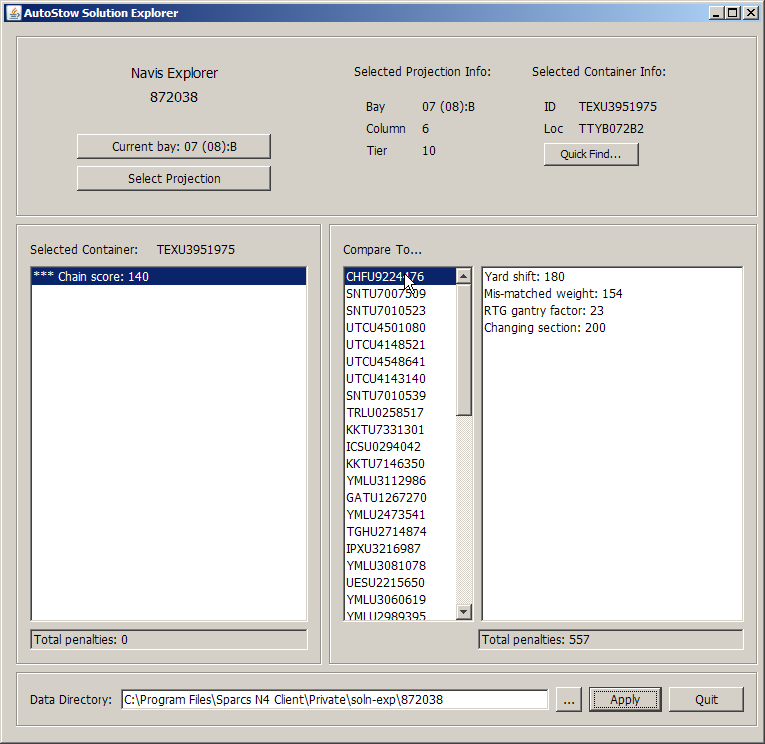In the AutoStow Solution Explorer window, you can browse the data that XPS captures with the AuoStow Solution Explorer feature. This window is external to XPS.
By reviewing this information, you can determine the best settings for the parameters in an AutoStow Strategy set. It will help you understand:
Why AutoStow chose one container over a list of others
How different settings achieve different penalty scores
How penalty scores compare
For some containers, AutoStow Solution Explorer displays a Chain Score. The Chain Score total reflects the total penalties applied to the multiple projections that AutoStow considered to arrive at the selection. This is tied to the CFGSDP (on page 1) parameter, which specifies the number of chain links to consider when assigning a container to a projected stow location. AutoStow performs a look-ahead type of scoring, where it considers the next few projections (as defined by CFGSDP) when choosing the next container. For more information on how the AutoStow algorithms work, see AutoStow algorithm (on page 1).
You can test the settings and scores for an individual container by clicking Quick Find and typing in all or part of the equipment ID.
Whenever you make changes to a Strategy set, you should review the outcome of the new settings in the AutoStow Solution Explorer window to determine if they better fit your needs.
To view the information AutoStow Solution Explorer captured:
In your AutoStow Solution Explorer installation folder, double-click the SolnExplorer.jar file.
The AutoStow Solution Explorer window opens.
At the bottom, click the browse button to the right of the Data Directory field.

In the Open dialog box, navigate to the required vessel folder, such as N4 Client\Private\soln-exp\872038, and click Open.
AutoStow Solution Explorer displays information on the vessel in the header area.
Click Select Bay.
In the Select a Projection dialog box, click a vessel bay.
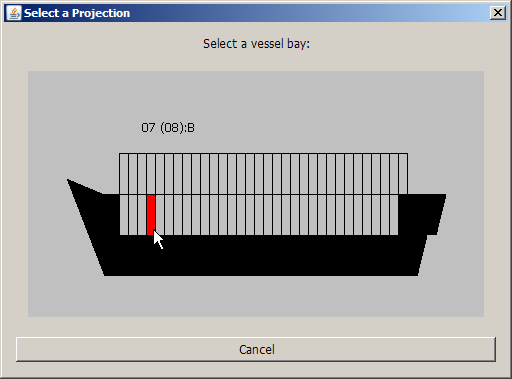
Click Select Projection.
In the Select a Projection dialog box, click a projection.
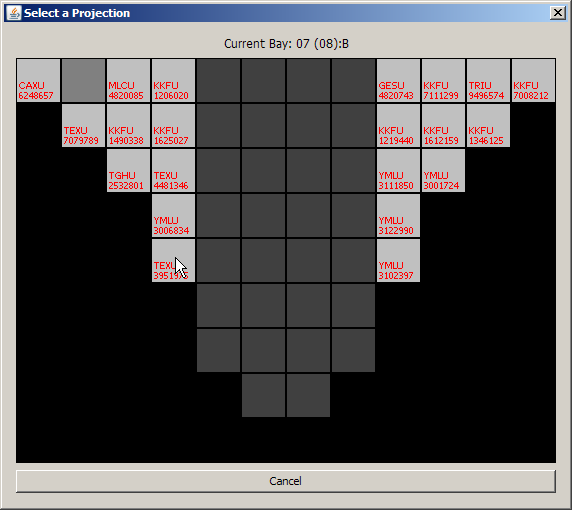
AutoStow Solution Explorer displays information on the container planned to the projection in the Selected Container area and a list of all other containers that it considered for the projection in the Compare To area. However, XPS does not display any information if you have allocation filter names with special characters, such as "$&%#".
From the list in the Compare To area, select a container to which you want to compare the planned container.
AutoStow Solution Explorer displays information on the compared container in the field on the right.